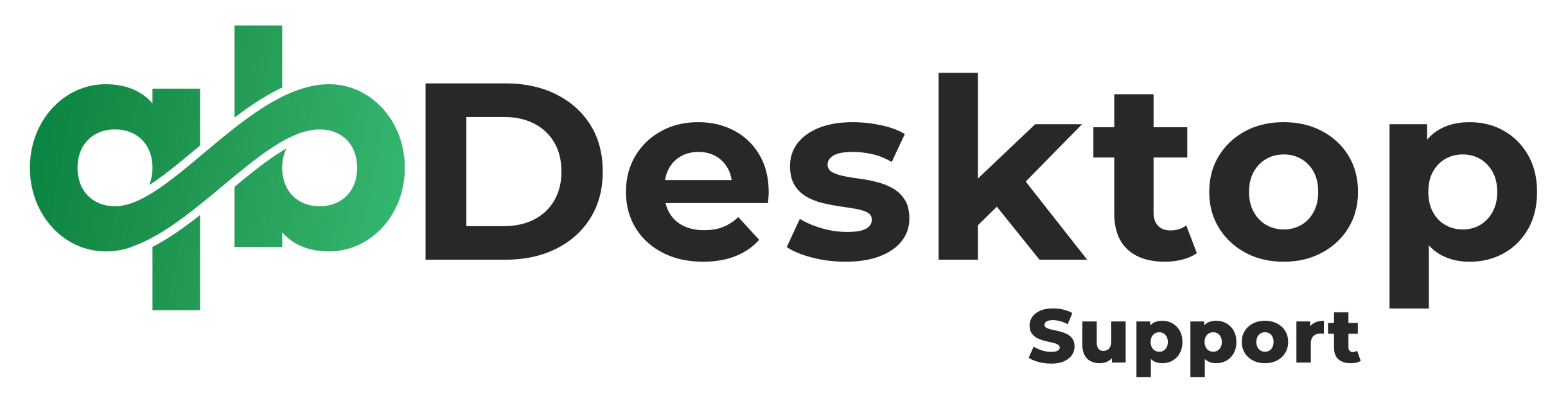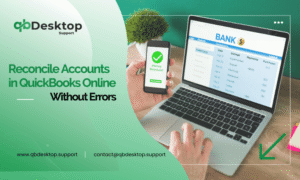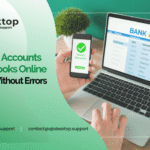Reconciling accounts in QuickBooks Desktop is crucial for maintaining accurate financial records. However, encountering beginning balance issues during the reconciliation process can be frustrating and time-consuming. These discrepancies can arise due to various reasons such as data entry errors, bank statement adjustments, or reconciliation discrepancies from previous periods. In this comprehensive guide, we will delve into the common causes of beginning balance issues and provide step-by-step solutions to fix them effectively.
Understanding Beginning Balance Discrepancies
Before diving into solutions, it’s essential to understand the root causes of beginning balance issues in QuickBooks Desktop. These issues typically occur due to discrepancies between the beginning balance in QuickBooks and the beginning balance on your bank statement. Some common reasons for these variances include:
- Data Entry Errors: Incorrectly entered transactions or adjustments can lead to beginning balance discrepancies.
- Uncleared Transactions: Unreconciled transactions from previous periods may affect the beginning balance in QuickBooks.
- Bank Statement Adjustments: Bank fees, interest charges, or other adjustments made by the bank can cause variances in the beginning balance.
- Reconciliation Errors: Mistakes made during previous reconciliation processes can result in discrepancies in the beginning balance.
Also Find:- How To Import And Export Data In QuickBooks Desktop?
Steps to Fix Beginning Balance Issues in QuickBooks Desktop
Now that we understand the potential causes of beginning balance problems, let’s explore how to fix them:
Step 1: Verify Opening Balance Equity Account
The Opening Balance Equity account in QuickBooks Desktop is used to record the beginning balances when you create a new company file or add a new account. Ensure that the opening balance in this account matches the beginning balance on your bank statement. If there are discrepancies, you can correct them by following these steps:
- Navigate to the Chart of Accounts: Go to Lists > Chart of Accounts.
- Locate the Opening Balance Equity account.
- Review the transactions in this account to identify any discrepancies.
- Make necessary adjustments to reconcile the opening balance with your bank statement.
Step 2: Reconcile Uncleared Transactions
Review all uncleared transactions in QuickBooks Desktop to ensure that they are reconciled with your bank statement. Follow these steps to reconcile uncleared transactions:
- Go to Banking > Reconcile.
- Select the appropriate account and reconciliation period.
- Compare the transactions listed in QuickBooks with those on your bank statement.
- Mark all uncleared transactions as reconciled or clear them if they are duplicates or errors.
Step 3: Investigate Reconciliation Discrepancies
If beginning balance discrepancies persist after verifying the Opening Balance Equity account and reconciling uncleared transactions, you may need to investigate reconciliation discrepancies from previous periods. Follow these steps to identify and resolve reconciliation errors:
- Review Previous Reconciliation Reports: Go to Reports > Banking > Previous Reconciliation.
- Compare the reconciliation reports with your bank statements to identify any discrepancies.
- Investigate the transactions causing discrepancies and make necessary adjustments.
- Reconcile the account again to ensure the beginning balance is accurate.
Conclusion
Fixing beginning balance issues while reconciling in QuickBooks Desktop is crucial for maintaining accurate financial records. By following the steps outlined in this guide, you can effectively identify and resolve discrepancies, ensuring that your beginning balance matches the balance on your bank statement. Remember to verify the Opening Balance Equity account, reconcile uncleared transactions, and investigate reconciliation discrepancies from previous periods. If you encounter any challenges or need personalized assistance, don’t hesitate to contact QuickBooks Desktop Customer Care at +1-855-838-5977 for expert guidance. With attention to detail and thorough reconciliation practices, you can ensure the accuracy and integrity of your financial data in QuickBooks Desktop.
Frequently Asked Questions
If the beginning balance in QuickBooks Desktop doesn’t match your bank statement, first, verify the Opening Balance Equity account to ensure accuracy. Then, reconcile any uncleared transactions and investigate reconciliation discrepancies from previous periods.
If you’ve reconciled all transactions but the beginning balance issue persists, review the reconciliation reports from previous periods to identify any discrepancies. Investigate the transactions causing discrepancies and make necessary adjustments. Reconcile the account again to ensure the beginning balance is accurate.
Yes, data entry errors such as incorrectly entered transactions or adjustments can cause beginning balance discrepancies in QuickBooks Desktop. It’s essential to review all transactions carefully to identify and correct any errors that may affect the beginning balance.
To reconcile uncleared transactions in QuickBooks Desktop, navigate to the Banking menu and select Reconcile. Choose the appropriate account and reconciliation period, then compare the transactions listed in QuickBooks with those on your bank statement. Mark all uncleared transactions as reconciled or clear them if they are duplicates or errors.
Yes, reconciling previous periods’ reconciliation reports is necessary to identify and resolve beginning balance issues in QuickBooks Desktop. By reviewing previous reconciliation reports and investigating any discrepancies, you can ensure the accuracy of your financial records. Make necessary adjustments to reconcile the account again and verify that the beginning balance matches your bank statement.