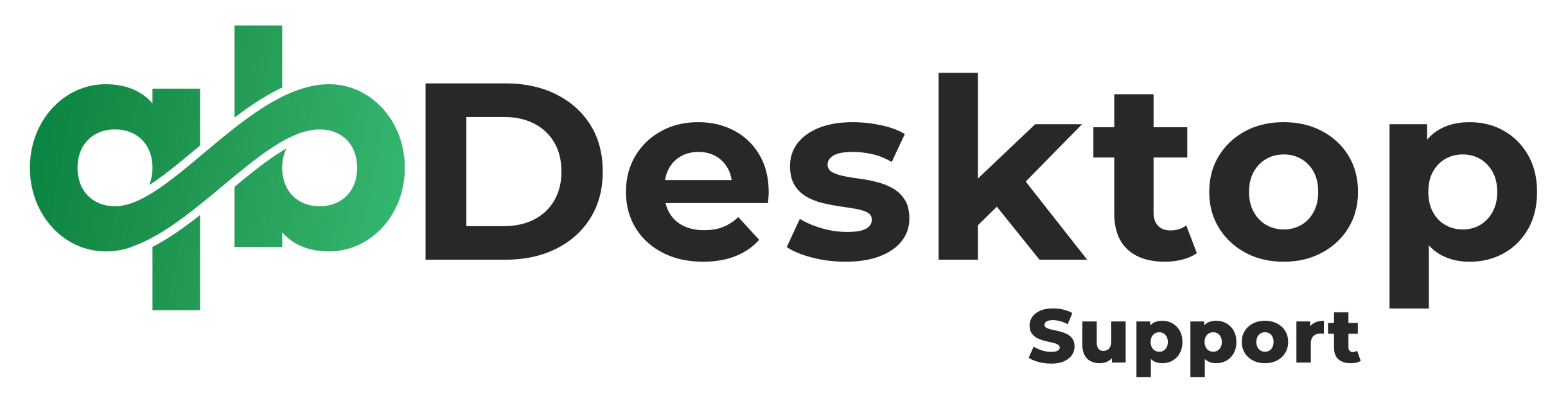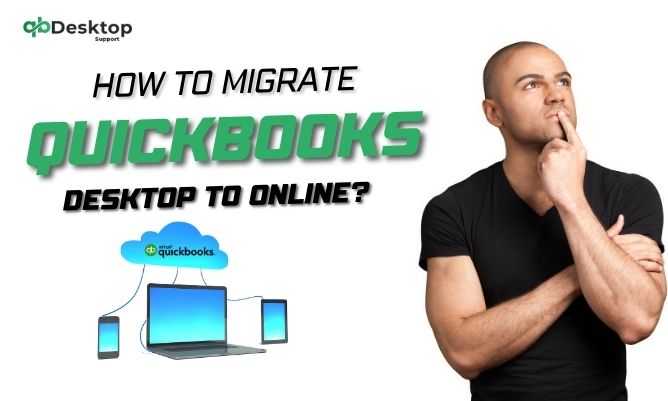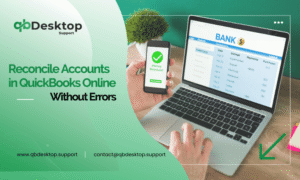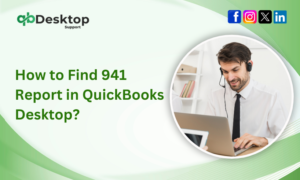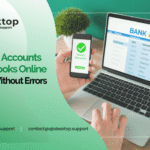In today’s rapidly evolving digital landscape, businesses constantly seek efficient ways to manage their financial data. QuickBooks, developed by Intuit, has long been a trusted companion for businesses of all sizes, offering powerful tools to streamline accounting processes. With the shift towards cloud-based solutions, many businesses are considering migrating QuickBooks Desktop to Online. This transition offers numerous benefits, including enhanced accessibility, real-time collaboration, and simplified data management.
For businesses contemplating this transition, it’s essential to understand the process thoroughly to ensure a seamless migration. In this comprehensive guide, we’ll delve into the step-by-step process of upgrading from QuickBooks Desktop to QuickBooks Online, addressing key considerations, common challenges, and best practices along the way.
Why Migrate to QuickBooks Online?
QuickBooks Online offers several advantages over its desktop counterpart, including:
- Accessibility: Access your financial data anytime, anywhere, from any device with an internet connection.
- Collaboration: Share real-time data with your accountant or team members, enhancing collaboration and efficiency.
- Automatic Updates: QuickBooks Online receives automatic updates and backups, reducing the risk of data loss and ensuring compliance with the latest tax regulations.
Preparing for Migration
Before you begin the migration process, it’s essential to prepare your data and understand the requirements:
- Check System Requirements: Ensure your system meets the minimum requirements for QuickBooks Online. Refer to QuickBooks system requirements for details.
- Back Up Your Data: Create a backup of your QuickBooks Desktop company file to prevent data loss during migration. QuickBooks Desktop provides tools to back up your company file.
- Review Data: Clean up your data by removing any unused or duplicate entries to optimize performance in QuickBooks Online.
Important:- How To Upgrade QuickBooks Desktop 2021 To 2024?
Step-by-Step Guide to Migrate QuickBooks Desktop to Online
Considering the shift from QuickBooks Desktop to QuickBooks Online? Begin your migration process with confidence using this detailed step-by-step guide.
Step 1: Evaluate Your Data
Assess your existing QuickBooks Desktop data to identify any discrepancies or inconsistencies that need to be addressed before migration.
Step 2: Choose the Right Subscription Plan
Select the appropriate QuickBooks Online subscription plan based on your business needs and requirements. Consider factors such as the number of users, features, and pricing.
Step 3: Set Up Your QuickBooks Online Account
Sign up for a QuickBooks Online account and complete the initial setup process. Customize your account settings, including company information, chart of accounts, and user permissions.
Step 4: Export Data from QuickBooks Desktop
In QuickBooks Desktop, navigate to the File menu and select Utilities > Export > Lists to IIF Files. Export relevant lists, such as customers, vendors, chart of accounts, and items, in IIF format.
Step 5: Convert Data for QuickBooks Online
Use the QuickBooks Desktop Conversion Tool to convert your exported data into a format compatible with QuickBooks Online. Follow the on-screen instructions to complete the conversion process.
Step 6: Import Data into QuickBooks Online
Log in to your QuickBooks Online account and navigate to the Import Data section. Upload the converted data files and map the fields to ensure accurate data transfer.
Step 7: Review and Reconcile Data
Once the data has been imported into QuickBooks Online, review and reconcile the information to ensure accuracy and consistency.
Step 8: Customize Settings and Preferences
Customize your QuickBooks Online settings and preferences according to your business requirements. Configure features such as invoicing, banking, and reporting to optimize workflow efficiency.
Common Challenges and Solutions
While migrating from QuickBooks Desktop to QuickBooks Online offers numerous benefits, it may also present certain challenges:
1. Data Compatibility Issues: Some data elements may not transfer seamlessly from QuickBooks Desktop to QuickBooks Online. Address these issues promptly by manually adjusting or reconciling the data as needed.
2. User Training and Adaptation: Transitioning to a new accounting platform requires a period of adjustment for users. Invest time and resources in providing comprehensive training and ongoing support to facilitate a smooth transition.
3. Technical Support and Assistance: In case of any technical issues or challenges during the migration process, seek assistance from QuickBooks Desktop Support professionals. Their expertise can help resolve issues efficiently and minimize downtime.
Conclusion
Migrating from QuickBooks Desktop to QuickBooks Online is a strategic decision that can enhance efficiency, collaboration, and accessibility within your organization. By following the step-by-step guide outlined in this comprehensive resource and leveraging the support of QuickBooks Desktop professionals, you can navigate the migration process with confidence and unlock the full potential of QuickBooks Online for your business.
For further assistance and support with your QuickBooks Desktop to QuickBooks Online migration, contact QB Desktop Support at +1-855-838-5977.
In summary, upgrading to QuickBooks Online represents a significant step forward in modernizing your accounting processes and positioning your business for long-term success in today’s dynamic business environment.
Frequently Asked Questions
QuickBooks Online offers enhanced accessibility, real-time collaboration, automatic updates, and seamless integration with third-party applications, making it a more versatile and efficient accounting solution for modern businesses.
While most data can be transferred, there may be certain elements that require manual adjustment or reconciliation. It’s essential to review and reconcile the data after migration to ensure accuracy and consistency.
The time required to migrate from QuickBooks Desktop to QuickBooks Online varies depending on factors such as the size of your data file, the complexity of your accounting setup, and the extent of customization needed. In general, the migration process can take anywhere from a few hours to a few days.
Yes, QuickBooks Online operates on a subscription-based model, and you will need to purchase a new subscription plan based on your business needs and requirements.
While you can continue to use QuickBooks Desktop for a limited period after migrating to QuickBooks Online, it’s recommended to transition fully to QuickBooks Online to take advantage of its features and benefits.
Yes, QuickBooks Desktop Support professionals are available to provide assistance and guidance throughout the migration process. You can contact them via phone at +1-855-838-5977 for prompt assistance with any technical issues or challenges.
Your QuickBooks Desktop data remains intact even after migrating to QuickBooks Online. However, it’s essential to create a backup of your QuickBooks Desktop data before initiating the migration process to safeguard against any potential data loss or corruption.
Yes, QuickBooks Online allows you to customize various settings and preferences according to your business requirements. You can configure features such as invoicing, banking, and reporting to optimize workflow efficiency.
Providing comprehensive training and ongoing support to your team members is crucial for ensuring a smooth transition to QuickBooks Online. Invest time and resources in training sessions and provide assistance to address any questions or concerns that may arise.
If you encounter any technical issues or challenges during the migration process, you can reach out to QuickBooks Desktop Support at +1-855-838-5977 for prompt assistance and resolution. Their expertise can help minimize downtime and ensure a successful migration.