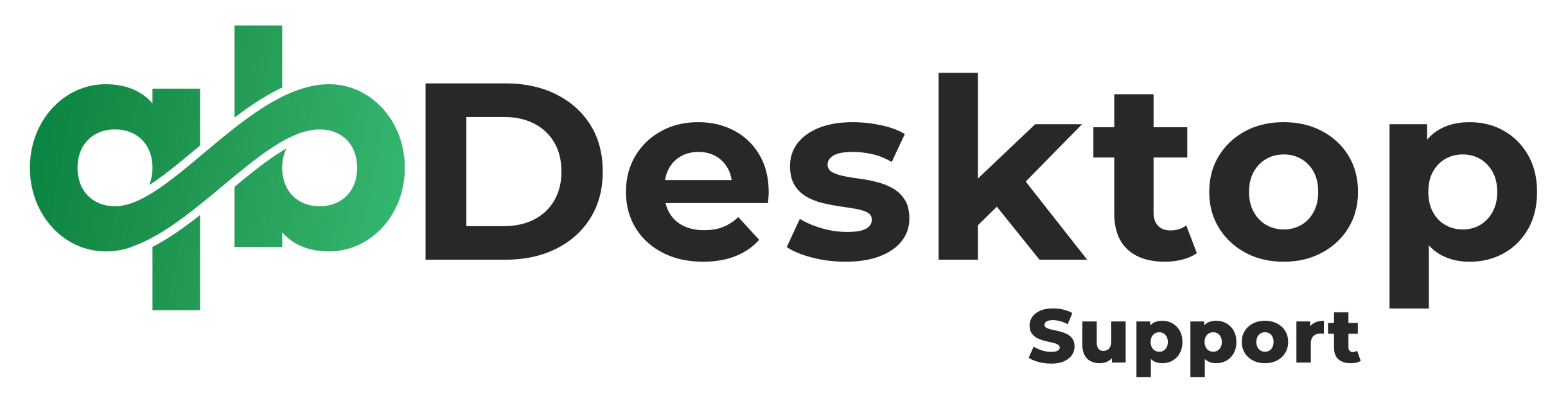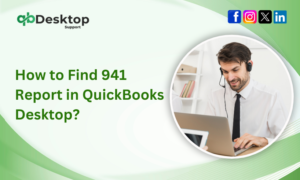QuickBooks Desktop is a powerful tool for managing finances, invoices, and payroll for businesses of all sizes. However, like any software, it can encounter technical issues that disrupt workflow and cause frustration. One common problem users encounter is the “QuickBooks Desktop has stopped working” error. This error can occur due to various reasons, including software conflicts, damaged program files, or system issues. In this comprehensive guide, we’ll explore the steps to diagnose and resolve this error effectively.
Understanding the “QuickBooks Desktop Has Stopped Working” Error
The “QuickBooks Desktop has stopped working” error typically manifests as a sudden shutdown of the QuickBooks application without warning. Users may encounter this error when trying to open the software or while performing specific tasks within QuickBooks. The error message often provides limited information, making it challenging to pinpoint the exact cause of the problem.
Common Causes of the Error
Explore the underlying factors triggering the “QuickBooks Desktop has stopped working” error. Uncover the common causes behind this frustrating issue:
1. Damaged or Corrupted Program Files: Over time, QuickBooks program files may become corrupted due to factors such as improper shutdowns, system crashes, or malware infections.
2. Outdated Software: Running an outdated version of QuickBooks Desktop can lead to compatibility issues with your operating system or other software applications, triggering the “stopped working” error.
3. System Configuration Conflicts: Conflicts between QuickBooks and other software installed on your computer, such as antivirus programs or third-party applications, can cause the software to crash unexpectedly.
4. Data Integrity Issues: Problems with company files or data corruption within QuickBooks can also contribute to the occurrence of this error.
Steps to Fix the “QuickBooks Desktop Has Stopped Working” Error
Let’s dive into addressing the “QuickBooks Desktop Has Stopped Working” error with practical steps. Explore effective solutions to restore smooth functionality to your financial software.
1. Update QuickBooks Desktop:
Ensure that you are using the latest version of QuickBooks Desktop. Intuit regularly releases updates and patches to address software bugs, improve stability, and enhance security. To update QuickBooks, follow these steps:
1. Open QuickBooks Desktop.
2. Go to the “Help” menu and select “Update QuickBooks Desktop.”
3. Click on “Update Now” and follow the on-screen instructions to download and install the latest updates.
4. Once the update is complete, restart your computer and check if the error persists.
2. Run QuickBooks File Doctor:
QuickBooks File Doctor is a diagnostic tool designed to identify and repair common issues related to company files and network connectivity. To run QuickBooks File Doctor:
1. Download and install QuickBooks File Doctor from the official Intuit website.
2. Launch the tool and follow the prompts to scan and diagnose any errors with your QuickBooks company files.
3. If QuickBooks File Doctor detects any issues, follow the recommended steps to resolve them.
3. Disable Antivirus and Firewall:
Sometimes, antivirus programs and firewall settings can interfere with QuickBooks operations, leading to unexpected errors. Temporarily disable your antivirus and firewall software and try running QuickBooks again to see if the error persists. If disabling the antivirus resolves the issue, consider adding QuickBooks to the list of exceptions or exclusions in your antivirus settings to prevent future conflicts.
4. Repair QuickBooks Installation:
If the error persists after updating QuickBooks and running QuickBooks File Doctor, try repairing the QuickBooks installation:
1. Close QuickBooks and open the Control Panel on your computer.
2. Navigate to “Programs and Features” (or “Add or Remove Programs” on older Windows versions).
3. Find QuickBooks in the list of installed programs, select it, and choose the option to repair or uninstall.
4. Follow the on-screen instructions to repair the QuickBooks installation.
5. Once the repair process is complete, restart your computer and launch QuickBooks to check if the error has been resolved.
5. Contact QuickBooks Support:
If you’ve tried the above steps and continue to experience the “QuickBooks Desktop has stopped working” error, it may indicate a more complex issue that requires technical assistance. Contacting QuickBooks Desktop help desk can provide you with personalized troubleshooting guidance and solutions tailored to your specific situation.
Fixing “QuickBooks Desktop Has Stopped Working” Error on Windows & Post-Updates
Discover simple solutions to make QuickBooks Desktop work smoothly on different Windows versions and after updates. Find easy steps to ensure your QuickBooks Desktop runs seamlessly.
QuickBooks Desktop has stopped working on Windows 11:
If QuickBooks Desktop has stopped working on Windows 11, try the following troubleshooting steps:
1. Ensure that your QuickBooks Desktop version is compatible with Windows 11.
2. Update QuickBooks to the latest version available.
3. Check for any recent Windows 11 updates and install them.
4. Run QuickBooks in compatibility mode by right-clicking on the QuickBooks icon, selecting “Properties,” and navigating to the Compatibility tab.
QuickBooks Desktop has stopped working on Windows 10:
To address the “QuickBooks Desktop has stopped working” issue on Windows 10:
1. Update QuickBooks to the latest version compatible with Windows 10.
2. Ensure that your Windows 10 operating system is up-to-date with the latest updates and patches.
3. Try running QuickBooks in compatibility mode by following the steps mentioned earlier.
4. Disable any third-party antivirus or firewall software temporarily to check for conflicts.
QuickBooks Desktop has stopped working after an update:
If QuickBooks Desktop stops working after an update, consider the following steps:
1. Check if there are any pending updates for QuickBooks and install them.
2. Verify if your system meets the minimum requirements for the latest QuickBooks update.
3. Roll back the recent Windows update to see if it resolves the issue.
4. Use the QuickBooks Diagnostic Tool to identify and repair any issues with the software.
QuickBooks Desktop has stopped working in 2021 version:
If you’re encountering the “QuickBooks Desktop has stopped working” error in the 2021 version, try these steps:
1. Make sure your QuickBooks version is updated to the latest release for 2021.
2. Perform a clean installation of QuickBooks to ensure that there are no corrupted files.
3. Check for any recent Windows updates and install them.
4. Test QuickBooks in Safe Mode to see if any third-party applications are causing conflicts.
Also Read:- How To Upgrade QuickBooks Desktop 2021 To 2024?
QuickBooks Desktop won’t open after an update:
If QuickBooks Desktop won’t open after an update, try these troubleshooting steps:
1. Restart your computer and try opening QuickBooks again.
2. Check if QuickBooks is running in the background and close any QuickBooks processes using the Task Manager.
3. Repair the QuickBooks installation through the Control Panel.
4. Run QuickBooks in compatibility mode or as an administrator.
QuickBooks not responding when opening:
When QuickBooks does not respond upon opening, you can try the following:
1. Wait for a few minutes to see if QuickBooks becomes responsive.
2. Restart your computer and try opening QuickBooks again.
3. Ensure that your system meets the minimum requirements for running QuickBooks.
4. Run QuickBooks in compatibility mode or as an administrator.
If the issue persists despite trying these solutions, don’t hesitate to reach out to the QuickBooks Desktop Customer Care Team for further assistance.
How can I Prevent the “QuickBooks Desktop has Stopped Working” Error in the Future?
To minimize the risk of encountering this error in the future, make sure to:
1. Keep QuickBooks Desktop and other software applications updated.
2. Regularly perform maintenance tasks such as data verification and file cleanup within QuickBooks.
3. Avoid running unnecessary programs that may conflict with QuickBooks.
4. Implement robust antivirus and firewall protection with proper exclusions for QuickBooks.
5. Educate users on best practices for using QuickBooks and handling company files securely.
Also Read:- How To Upgrade To The Latest Version Of QuickBooks Desktop?
Conclusion
The “QuickBooks Desktop has stopped working” error can disrupt your business operations and cause inconvenience. However, by following the steps outlined in this guide, you can effectively diagnose and resolve the error, restoring normal functionality to your QuickBooks Desktop software. Remember to keep your QuickBooks installation updated, regularly backup your company files, and be proactive in addressing any issues that arise. If you encounter persistent problems or require additional assistance, don’t hesitate to reach out to QuickBooks Desktop support for expert help.
For further assistance, you can contact QuickBooks Desktop support at +1-855-838-5977.
By implementing the solutions provided in this guide, you can overcome the “QuickBooks Desktop has stopped working” error and continue to leverage the full potential of QuickBooks for your business needs.
Frequently Asked Questions (FAQs) about Fixing “QuickBooks Desktop Has Stopped Working” Error
These FAQs provide insights into understanding and resolving the “QuickBooks Desktop has stopped working” error efficiently, ensuring smooth and uninterrupted operation of your QuickBooks software. If you have additional questions or require further assistance, don’t hesitate to reach out to QuickBooks support for prompt and reliable help.
The “QuickBooks Desktop has stopped working” error is a common issue that occurs when the QuickBooks application unexpectedly shuts down without warning. It can happen when you try to open QuickBooks or while performing certain tasks within the software.
Several factors can contribute to this error, including damaged or corrupted program files, running outdated software versions, system configuration conflicts with other applications, and data integrity issues within QuickBooks company files.
To resolve this error, you can try the following steps:
1. Update QuickBooks Desktop to the latest version.
2. Run QuickBooks File Doctor to diagnose and repair company file issues.
3. Temporarily disable antivirus and firewall software to check for conflicts.
4. Repair the QuickBooks installation through the Control Panel.
5. Contact QuickBooks support for personalized assistance if the issue persists.
Keeping QuickBooks Desktop updated ensures that you have access to the latest features, bug fixes, and security patches released by Intuit. Updates also help maintain compatibility with your operating system and other software applications, reducing the risk of encountering errors and performance issues.
Yes, it’s highly recommended to create backups of your QuickBooks company files regularly. Backing up your data ensures that you have a copy of your financial information in case of unexpected errors, data loss, or corruption. You can use QuickBooks built-in backup feature or third-party backup solutions for added security.
If you’ve tried the suggested troubleshooting steps and continue to experience the “QuickBooks Desktop has stopped working” error, it may indicate a more complex issue that requires professional assistance. Contact QuickBooks support at +1-855-838-5977 for expert guidance and troubleshooting tailored to your specific situation.