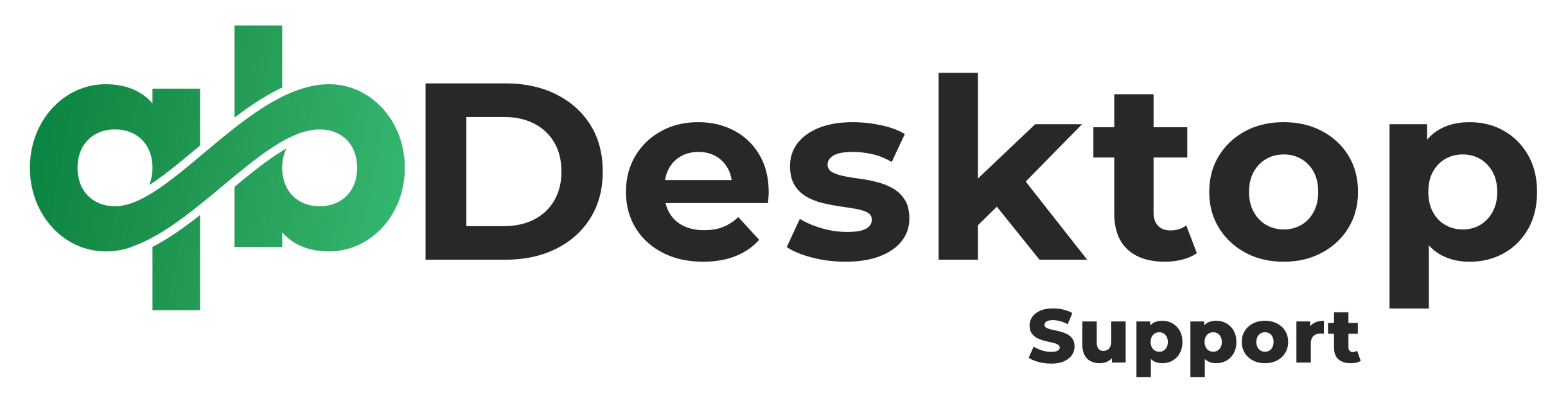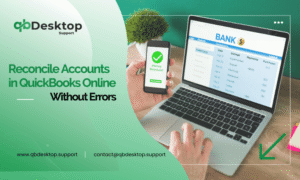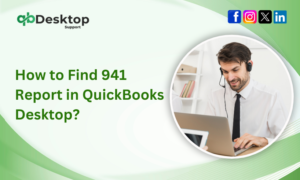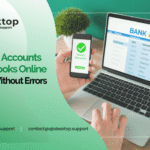QuickBooks Desktop is an indispensable tool for businesses, streamlining financial tasks and offering a comprehensive view of a company’s financial health. However, like any software, it’s not immune to errors. These errors can disrupt your workflow, cause delays, and lead to financial discrepancies. In this blog post, we’ll delve into some of the most common QuickBooks Desktop Errors and provide actionable solutions and best practices to ensure seamless operation.
Must Read:- How To Fix QuickBooks Desktop Has Stopped Working Error?
Understanding and Resolving Common QuickBooks Desktop Errors
1. Error 6000 Series: Issues with Company File
Error codes in the 6000 series typically point towards problems with the company file.
Solution:
Quick Fixes: Ensure the company file is saved in the correct location. Check network connectivity and verify if the file is accessible.
Advanced Solutions: Use the QuickBooks File Doctor tool. It can help resolve data corruption issues. Ensure proper file permissions and use the QuickBooks Database Server Manager to scan the company file.
Best Practice: Regularly back up your company file. This ensures that even if an error occurs, you can quickly restore your data and minimize downtime.
2. H202, H101, H505: Hosting Issues
These errors arise when QuickBooks Desktop is trying to establish a connection to the company file but fails.
Solution:
Quick Fixes: Restart QuickBooks Database Server Manager on the server computer. Ensure the hosting settings are configured correctly.
Advanced Solutions: Edit the Windows Hosts file to include the server’s IP address and name. Use the QuickBooks Connection Diagnostic Tool to diagnose and fix connectivity issues.
Best Practice: If hosting multiple users, always use the same version and year of QuickBooks Desktop. This avoids compatibility issues and reduces the risk of H-series errors.
3. Error 3371: License Issues
This error occurs when QuickBooks Desktop can’t load the license data, often after a system upgrade.
Solution:
Quick Fixes: Update your Windows OS and ensure QuickBooks is updated to the latest release.
Advanced Solutions: Manually resolve the license and registration issues using the QB License Diagnostic Tool. Reinstall QuickBooks using a clean install tool to ensure all corrupted components are removed.
Best Practice: Keep your QuickBooks Desktop software updated. Updates often contain patches for known issues, including license-related errors.
4. Error 15215: Update Errors
Error 15215 typically occurs when performing payroll updates or while accessing QuickBooks.
Solution:
Quick Fixes: Restart your computer and run QuickBooks as an administrator. Check your firewall settings to ensure QuickBooks is not being blocked.
Advanced Solutions: Temporarily disable your antivirus or firewall, then perform the update. Remember to enable it immediately after updating QuickBooks.
Best Practice: Schedule updates during off-peak hours to avoid disrupting regular business operations. Ensure all users are informed in advance about any potential downtime.
5. C=XXX Errors: Data Damage Issues
Errors with the C=XXX format indicate data damage within the company file.
Solution:
Quick Fixes: Run the QuickBooks Rebuild Data and Verify Data utilities.
Advanced Solutions: Restore the company file from a recent backup. If the issue persists, consider seeking expert assistance or contacting QuickBooks support.
Best Practice: Regularly verify and rebuild your company data. This helps identify potential issues early on and ensures data integrity.
6. QuickBooks Running Slowly: Performance Issues
Over time, as the company file grows, QuickBooks might start running slower, affecting productivity.
Solution:
Quick Fixes: Close unnecessary programs running in the background. Clean up old transactions or data.
Advanced Solutions: Upgrade your hardware (RAM and SSDs). Consider using the Condense Data utility to reduce the file size without losing essential data.
Best Practice: Periodically review and clean up your company file. Remove outdated transactions, run regular maintenance tasks, and consider archiving old data to keep QuickBooks running smoothly.
Conclusion
While QuickBooks Desktop is a powerful financial tool, understanding and addressing common QuickBooks Desktop errors is crucial for uninterrupted business operations. By following the solutions and best practices outlined above, you can mitigate risks, enhance performance, and ensure your financial data remains accurate and secure. Remember, staying proactive and regularly updating your software and systems is the key to harnessing the full potential of QuickBooks Desktop.
Facing QuickBooks Desktop issues? Get expert QuickBooks Desktop Support now! Call our dedicated phone number at +1-855-838-5977 for immediate assistance.
Frequently Asked Questions (FAQs)
It’s recommended to back up your QuickBooks company file daily or at least weekly. Regular backups ensure that you can quickly restore your data in the event of an error or data loss.
While it’s technically possible to run multiple versions, it’s not recommended. Different versions may have compatibility issues and could lead to errors or data corruption. Always use the same version for consistency and reliability.
If you suspect data corruption, immediately stop using the company file. Use the QuickBooks File Doctor tool to diagnose and repair the file. If the issue persists, restore from a recent backup or seek expert assistance.
To improve performance, ensure your computer meets the system requirements for QuickBooks. Close unnecessary background programs, regularly update QuickBooks to the latest version, and consider upgrading hardware components like RAM and SSDs if necessary.
Temporarily disabling your antivirus or firewall can help resolve update issues, but it’s essential to re-enable them immediately after updating QuickBooks. Always ensure that your security software is up-to-date to protect your system from threats.
Intuit, the company behind QuickBooks, offers various support channels, including phone support, live chat, and community forums. Visit the official Intuit website or check the help section within QuickBooks Desktop for contact details and support options specific to your region.
Not updating QuickBooks Desktop exposes you to potential security vulnerabilities, compatibility issues, and missing out on essential features or bug fixes. Regular updates ensure that your software remains stable, secure, and optimized for performance.
Yes, you can transfer your QuickBooks company file to another computer. Use the built-in backup and restore feature in QuickBooks to create a portable company file. Ensure both computers have the same version and year of QuickBooks installed to avoid compatibility issues.
To prevent errors, ensure you have a stable internet connection, regularly update QuickBooks to the latest version, perform routine maintenance tasks, such as verifying and rebuilding data, and educate yourself and your team on best practices for using QuickBooks.
Yes, Intuit offers a range of resources, including online tutorials, webinars, and certification programs for QuickBooks Desktop users. Additionally, consider joining community forums or local user groups to connect with other users and share insights and experiences.