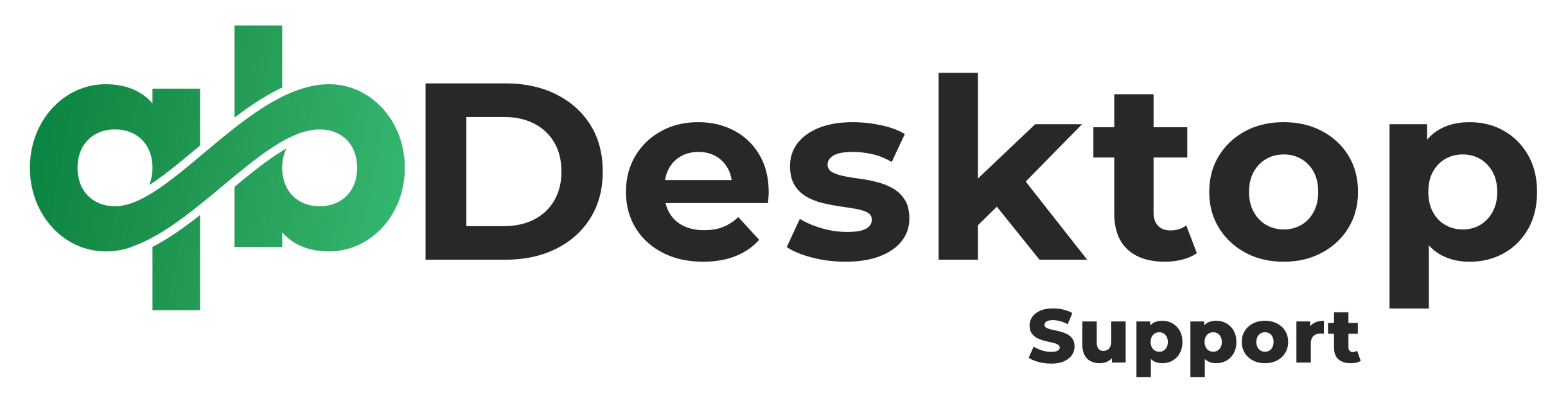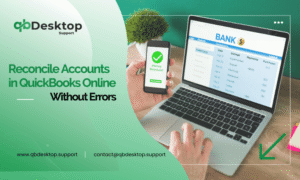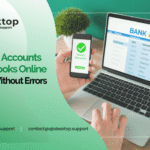QuickBooks is a popular accounting software used by businesses of all sizes to manage finances efficiently. However, encountering errors like “QuickBooks won’t open company file” can disrupt your workflow and cause frustration. This guide aims to provide comprehensive solutions to resolve this issue effectively.
Understanding the Problem
Before delving into solutions, it’s essential to understand why QuickBooks may fail to open a company file. Some common causes include:
- Damaged or corrupted company file.
- Issues with QuickBooks installation.
- Incorrect file extension.
- Network problems.
- User permission issues.
- Outdated QuickBooks software.
Also Find:- How To Fix QuickBooks Desktop Has Stopped Working Error?
Step-by-Step Solutions to Fix “QuickBooks Won’t Open Company File” Error
Step 1: Restart QuickBooks and Your Computer
Sometimes, a simple restart can resolve temporary glitches. Close QuickBooks and restart your computer before attempting to open the company file again.
Step 2: Use QuickBooks File Doctor
QuickBooks File Doctor is a built-in tool designed to diagnose and repair company file issues automatically. Follow these steps to use it:
- Download and install QuickBooks File Doctor from the official Intuit website.
- Run the tool and select your company file from the list.
- Follow the on-screen prompts to let the tool scan and repair any detected issues.
Step 3: Verify File Extension
Ensure that the company file has the correct file extension (.qbw). If not, rename the file with the correct extension and try opening it again.
Step 4: Check File Location and Permissions
Make sure the company file is stored in a location where QuickBooks has appropriate access permissions. If it’s located on a network drive, verify that the network connection is stable and permissions are set correctly.
Step 5: Update QuickBooks
Outdated software can sometimes lead to compatibility issues. Update QuickBooks to the latest version to ensure optimal performance and compatibility with your system.
Step 6: Disable Antivirus or Firewall Temporarily
Sometimes, antivirus or firewall settings may block QuickBooks from accessing the company file. Temporarily disable antivirus or firewall software and try opening the file again.
Step 7: Copy the Company File to a Different Location
Copying the company file to a different location and then trying to open it can sometimes resolve file-related issues.
Step 8: Restore a Backup
If none of the above methods work, restore a backup of the company file from a time when it was working correctly.
Step 9: Seek Professional Assistance
If you’re still unable to open the company file despite trying the above steps, it’s advisable to seek professional assistance. Contact QuickBooks customer support at +1-855-838-5977 for expert guidance and troubleshooting.
Conclusion
Encountering errors like “QuickBooks won’t open company file” can be frustrating, but with the right troubleshooting steps, you can resolve the issue effectively. By following the steps outlined in this guide, you can identify and address the root cause of the problem, ensuring smooth operations with QuickBooks. If you need further assistance, don’t hesitate to reach out to QuickBooks customer support for expert help.
Frequently Asked Questions (FAQs)
QuickBooks may fail to open a company file due to various reasons such as file corruption, incorrect file extension, network issues, outdated software, or user permission issues.
You can run the built-in QuickBooks File Doctor tool to diagnose and repair company file issues. If the file is corrupted, the tool will attempt to fix it automatically.
If restarting QuickBooks doesn’t work, try restarting your computer as well. Sometimes, a simple reboot can resolve temporary glitches.
Yes, copying the company file to a different location and then attempting to open it can sometimes resolve file-related issues.
To update QuickBooks, open the software and go to the “Help” menu. Select “Update QuickBooks” and follow the on-screen instructions to download and install the latest updates.
If disabling antivirus or firewall software doesn’t solve the problem, try adding QuickBooks to the list of trusted applications or contact your IT department for further assistance.
Yes, if all other troubleshooting methods fail, you can restore a backup of the company file from a time when it was working correctly.
If you’ve tried all the troubleshooting steps mentioned above and still can’t open the company file, it’s advisable to seek professional assistance. Contact QuickBooks customer support at +1-855-838-5977 for expert guidance and troubleshooting.
To prevent the “QuickBooks won’t open company file” error in the future, regularly update QuickBooks to the latest version, maintain backups of your company files, and ensure that your system meets the software’s minimum requirements. Additionally, avoid storing company files in locations prone to network issues or file corruption.
QuickBooks allows multi-user access, enabling multiple users to work on the same company file simultaneously. However, ensure that your network setup and QuickBooks configuration support multi-user access to avoid conflicts or performance issues.