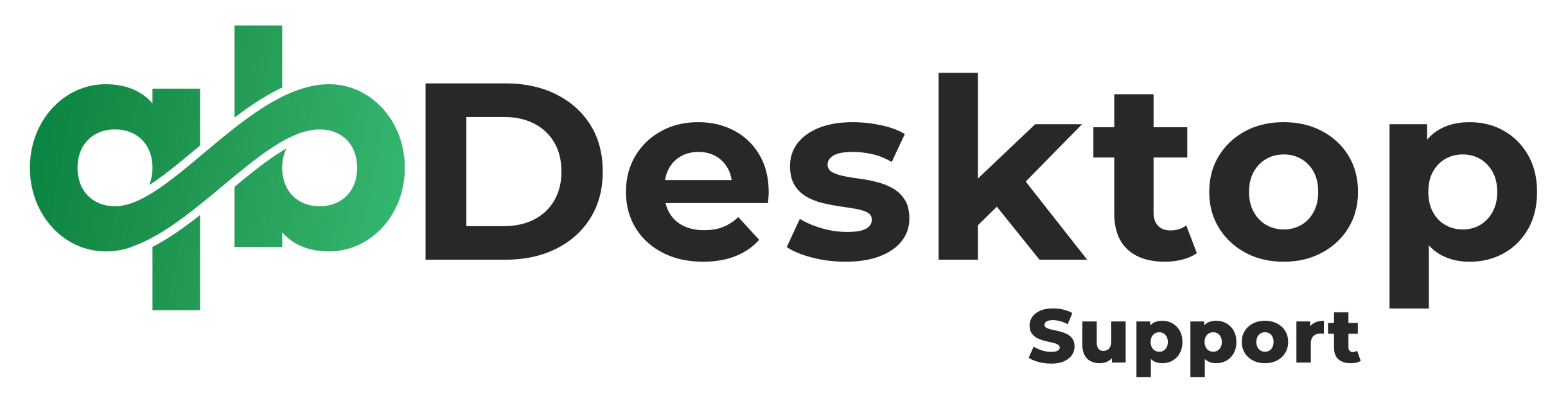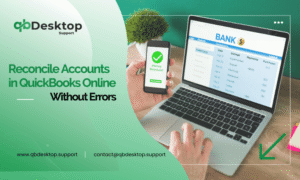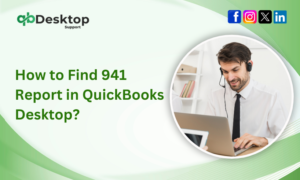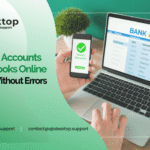In the realm of financial management, precision is paramount. Every transaction, no matter how small, can significantly impact the overall health of a business. QuickBooks Desktop stands as a stalwart ally for countless businesses worldwide, aiding in the meticulous tracking of finances. However, to ensure accuracy and integrity, reconciling accounts is essential. In this comprehensive guide, we delve into the intricacies to reconcile an account in QuickBooks Desktop, offering step-by-step instructions, best practices, and troubleshooting tips to empower users in mastering this vital process.
Understanding “Reconcile an Account in QuickBooks Desktop”
Before delving into the practical aspects, it’s crucial to grasp the concept of account reconciliation. In essence, reconciliation involves comparing two sets of records to ensure they align accurately. In the context of QuickBooks Desktop, this primarily entails reconciling bank and credit card accounts with corresponding statements from financial institutions.
Important:- How To Migrate QuickBooks Desktop To Online?
The Importance of Reconciliation
Account reconciliation serves several critical purposes:
- Accuracy Assurance: It verifies that transactions recorded in QuickBooks match those reported by financial institutions, minimizing errors and discrepancies.
- Detection of Errors and Fraud: Reconciliation helps identify anomalies, such as duplicate transactions, unauthorized charges, or fraudulent activities, enabling prompt corrective action.
- Financial Transparency: By reconciling accounts regularly, businesses gain a clear, up-to-date view of their financial standing, facilitating informed decision-making.
- Compliance: Many regulatory bodies and financial institutions mandate regular reconciliation as part of compliance requirements, ensuring transparency and accountability.
Preparing for Reconciliation
1. Gather Necessary Documents
Before initiating the reconciliation process, gather the following documents:
- Bank statements
- Credit card statements
- Any additional financial records pertinent to the reconciliation period
2. Review Transaction Records
Thoroughly review transaction records in QuickBooks Desktop to ensure completeness and accuracy. Rectify any discrepancies or missing entries before proceeding with reconciliation.
3. Backup Company File
As a precautionary measure, create a backup of your QuickBooks company file to safeguard against data loss or corruption during the reconciliation process.
Initiating the Reconciliation Process
With the preparatory steps completed, it’s time to initiate the reconciliation process in QuickBooks Desktop.
1. Access Reconciliation Window
- Open QuickBooks Desktop and navigate to the Banking menu.
- Select Reconcile from the drop-down menu.
2. Choose the Account
- From the Account drop-down menu, select the account you intend to reconcile (e.g., checking, savings, credit card).
3. Enter Reconciliation Details
- Input the statement date and ending balance from the corresponding bank or credit card statement.
- Ensure that the beginning balance matches the ending balance from the previous reconciliation.
4. Reconcile Transactions
- QuickBooks Desktop will display a list of transactions for the selected account within the specified period.
- Match each transaction in QuickBooks with its counterpart on the bank or credit card statement.
- Mark reconciled transactions as cleared to indicate their alignment with the statement.
5. Address Discrepancies
- In cases where discrepancies arise, investigate the root cause. Common discrepancies include:
- Missed or duplicate transactions
- Bank fees or interest charges
- Unidentified deposits or withdrawals
- Make necessary adjustments in QuickBooks to reconcile discrepancies accurately.
6. Reconcile to Zero
- Aim to reconcile all transactions in QuickBooks such that the difference between the statement balance and the QuickBooks balance equals zero.
- If discrepancies persist, meticulously review transaction details and make adjustments until reconciliation is achieved.
Important:- How To Fix QuickBooks Desktop Has Stopped Working Error?
Best Practices for Efficient Reconciliation
Efficient account reconciliation entails adherence to best practices that streamline the process and enhance accuracy:
- Regular Reconciliation: Schedule routine reconciliation sessions to maintain financial transparency and promptly identify discrepancies.
- Thorough Documentation: Maintain detailed records of all transactions, including receipts, invoices, and supporting documentation, to facilitate reconciliation and audit trails.
- Segregation of Duties: Implement a segregation of duties framework to ensure that multiple individuals oversee the reconciliation process, reducing the risk of errors or fraud.
- Utilize Automation: Leverage QuickBooks Desktop’s automation features, such as bank feeds and transaction matching, to expedite reconciliation tasks and minimize manual errors.
Troubleshooting Common Issues
Despite meticulous efforts, users may encounter occasional challenges during the reconciliation process. Here are some common issues and their resolutions:
- Discrepancies in Beginning Balance: Verify that the beginning balance in QuickBooks matches the ending balance from the previous reconciliation period. Rectify any inconsistencies before proceeding.
- Missing Transactions: If transactions are missing from the reconciliation window, ensure that they are correctly categorized and dated within the specified reconciliation period.
- Bank Feeds Errors: Address connectivity issues or discrepancies between bank feeds and QuickBooks by refreshing bank feeds or updating connection credentials.
- Data Entry Errors: Double-check transaction details for accuracy, paying close attention to numerical values, dates, and transaction types.
Conclusion
Account reconciliation in QuickBooks Desktop is a fundamental aspect of financial management, ensuring accuracy, transparency, and compliance. By adhering to best practices, leveraging automation, and promptly addressing discrepancies, businesses can streamline the reconciliation process and maintain a clear, up-to-date view of their financial health. Mastery of account reconciliation empowers users to navigate financial complexities with confidence, enabling informed decision-making and sustainable growth.
For further assistance or inquiries regarding QuickBooks Desktop and account reconciliation, contact our dedicated support team at +1-855-838-5977.
Frequently Asked Questions
Here are some frequently asked questions (FAQs) related to account reconciliation in QuickBooks Desktop:
Reconciling accounts in QuickBooks Desktop ensures that the transactions recorded in the software match those reported by financial institutions, thereby minimizing errors, detecting discrepancies, and maintaining financial accuracy.
It is recommended to reconcile an account in QuickBooks Desktop at least once a month for optimal financial management. However, the frequency may vary depending on the volume of transactions and the specific needs of your business.
If a discrepancy arises between QuickBooks and your bank statement, carefully review the transaction details to identify the root cause of the discrepancy. Common issues include missed or duplicate transactions, bank fees, or data entry errors. Make necessary adjustments in QuickBooks to reconcile the discrepancy accurately.
Yes, QuickBooks Desktop allows users to reconcile multiple accounts simultaneously. Simply select the desired accounts from the reconciliation window and follow the reconciliation process for each account individually.
If you encounter an error or issue during the reconciliation process, refer to QuickBooks Desktop’s help documentation or consult online resources for troubleshooting guidance. Additionally, you can reach out to QuickBooks Desktop support for personalized assistance and resolution of the issue.
Yes, QuickBooks Desktop provides the option to undo a reconciliation if necessary. Navigate to the Reconcile window, select the account, and click on the “Undo Last Reconciliation” button. However, exercise caution when undoing reconciliations, as it may affect your financial records.
Yes, QuickBooks Desktop offers automation features such as bank feeds and transaction matching to streamline the reconciliation process. By connecting your bank accounts and credit cards to QuickBooks, you can automatically import transactions and match them with existing records, saving time and reducing manual effort.
To ensure the security of your financial data during the reconciliation process, follow best practices such as maintaining strong passwords, restricting access to sensitive financial information, and regularly updating QuickBooks Desktop to the latest version with security patches and updates.